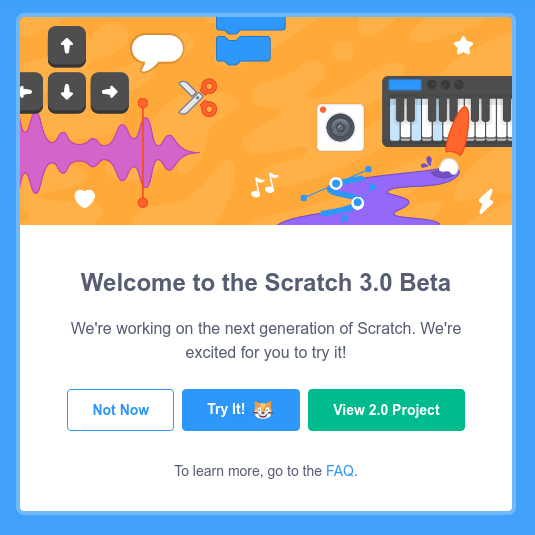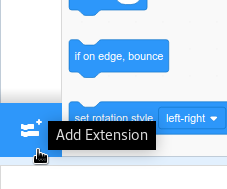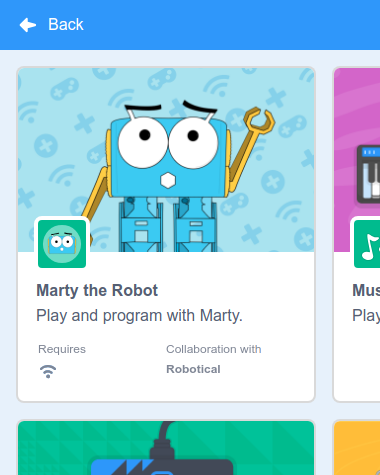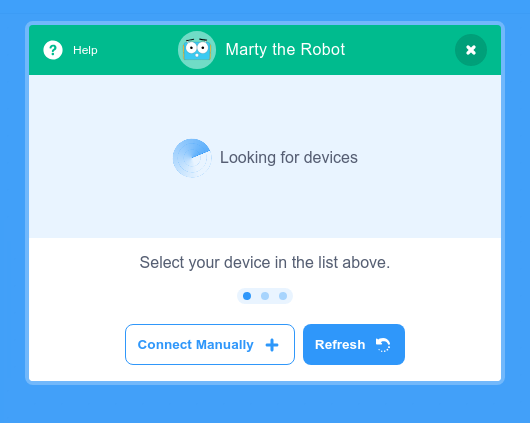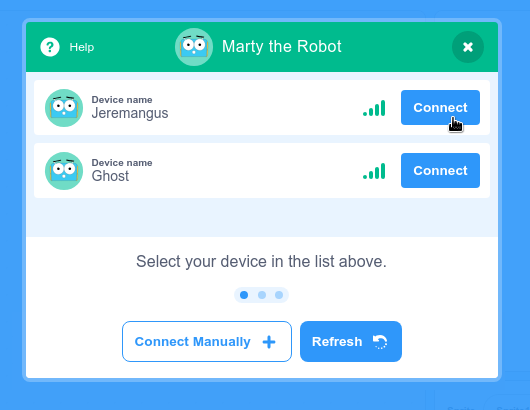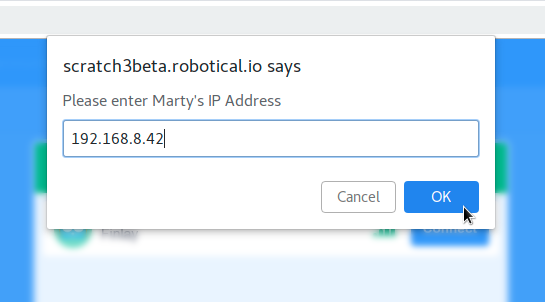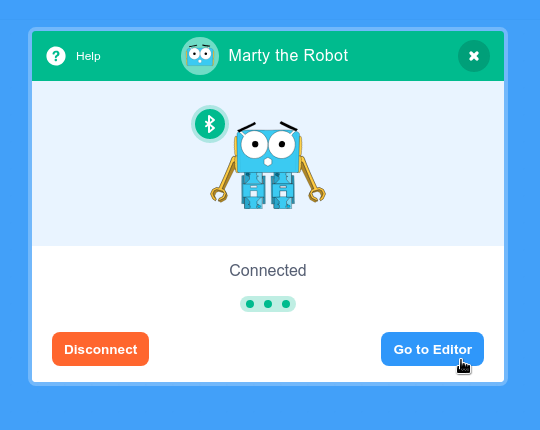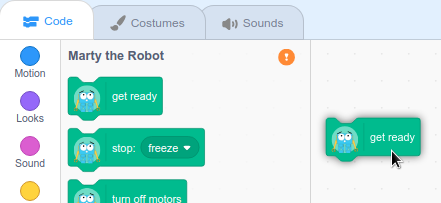Scratch3 Beta
Scratch 3 brings better extension support, and a more modern experience that plays nicely with phones and tablets
Try out Scratch 3 with Marty now →
The Scratch 3 beta above works only with Marty v1, but it is a beta and will be rough around the edges!
To get started, open up the Scratch 3 interface in a web browser (Internet Explorer is not supported).
Click Try It and then open the extension using the + button bottom left. You’ll see the Marty extension come up, alongside a couple of others.
Click on the Marty the Robot extension to load it.
If you're using a command hub
Scratch will now scan your network for Martys and show a list of available robots.
Click Connect
Using your own WiFi
If you're using your own WiFi rather than a command hub, you will probably need to Connect Manually using Marty's IP address.
You can find this IP address using the Marty the Robot v1 app
Click the button, then simply enter the IP:
Once you're connected
Then, click the “Go to Editor” button
You’ll see a bunch of Marty blocks have appeared at the bottom of the list - You can now use these blocks to program your Marty!
Try out Scratch 3 with Marty now →
Scratch is the easiest way to program your Marty. Before you start this, make sure you've been through the Getting Started guides.
If you're looking for lesson plans and loads more Scratch activities have a look at our educational resources!
Quick Links
Scratch 3 Interface for Marty V1
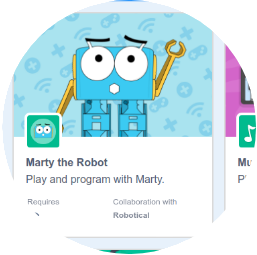
Scratch Activities and Examples
Visit here to find more Scratch and Marty v1 activities and examples