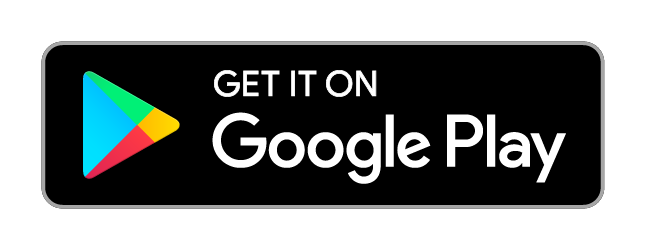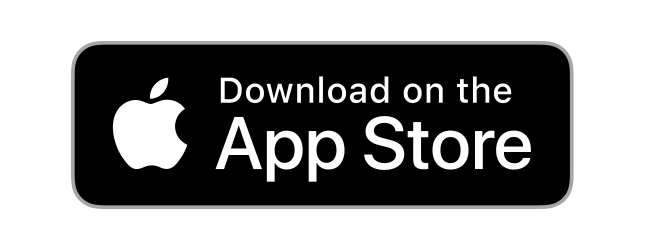If you've received your Marty after 2020 it's likely you have a version 2!
Connect Marty to your WiFi network
This is the most common way to communicate with your Marty, and it's what we recommend our users do if you don't have a command hub
This is a one time set up process, where you tell Marty your WiFi network details, and then every time you turn Marty on it will connect to that network.
First time setup
A brand-new Marty can be set up, connected to your WiFi and Calibrated using our app. This will only take a couple of minutes, and once you're done, you can use the built-in remote control to get Marty moving, and even give your Marty it's own name!
Once you’re in the app, select the green “Set Up Marty” card and follow the on-screen instructions.
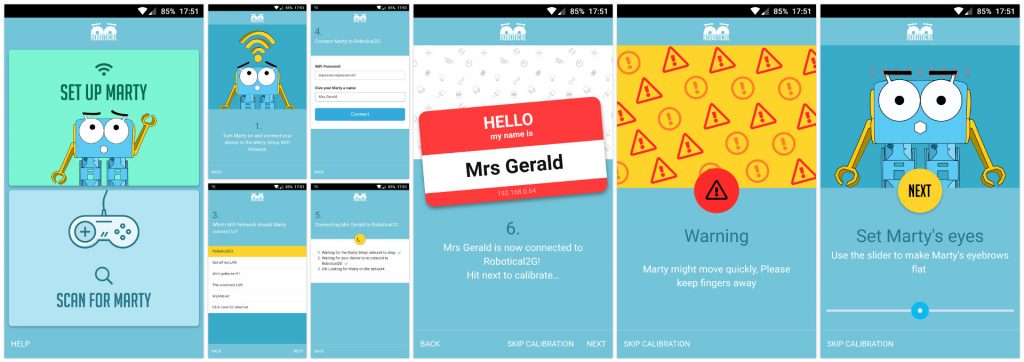
Setting Marty up without the app
Connecting to WiFi
The Marty V1 app is a few years old now, and may not be available on all devices
If you can't get the app, you can still set up your Marty:
To connect Marty to a WiFi Network (If the Marty Setup network is being broadcast):
- Connect to the Marty Setup wifi network
- If there is no Marty Setup wifi network, Marty is already connected to your WiFi, and you don't need to do this again!
- Go to http://192.164.4.1, and follow the instructions.
- If using your phone, you may need to disable mobile data so that it doesn't get confused
- If this isn't loading, or you have any issues, navigate to http://192.168.4.1/wifisave?s=[ssid]&p=[password]&name=[MartyName] to save the info directly, replacing the fields as appropriate with the wifi ssid and password, and the name you'd like to give the Marty
- Turn Marty off and on again after saving WiFi info, and it should be connected to the network - i.e. the Marty Setup network won't reappear, and the blue light inside Marty's head will stop flashing
If using your phone, you may need to disable mobile data so that it doesn't get confused
If the above steps fail, press the button marked “Bob the button” on the control board to reset the WiFi on Marty, and try again
Once Marty is connected, just double check that the computer and Marty are both on the same WiFi network!
Finding Marty's IP Address
The Scratch 3 beta interface, and the Marty Calibration tool will try to find Marty's IP address automatically. If they don't manage to, you can find it manually using an IP Scanner like Angry IP Scanner to find Marty's IP address
When you open the software, click this button ![]() to open the Fetchers menu. Select MAC Vendor, and click the ← button to move it across into the Selected Fetchers category
to open the Fetchers menu. Select MAC Vendor, and click the ← button to move it across into the Selected Fetchers category
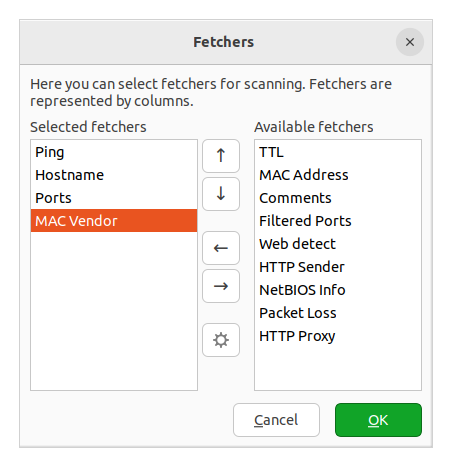
Click OK, then click the Start button ![]()
After a few seconds, you'll see a bunch of results. Look through them to find one where the MAC Vendor is Espressif - that is probably Marty!
![]()
Calibrating Marty
If you can't use the app to calibrate Marty, you can use the online calibration tool here: http://docs.robotical.io/calibration/
Click the Scan for Martys button, and it will try to find your Marty. If it fails, try entering the IP address manually
If it gives you a “No Marty found” error, please try again in a different browser. Firefox should work on Windows and Ubuntu.
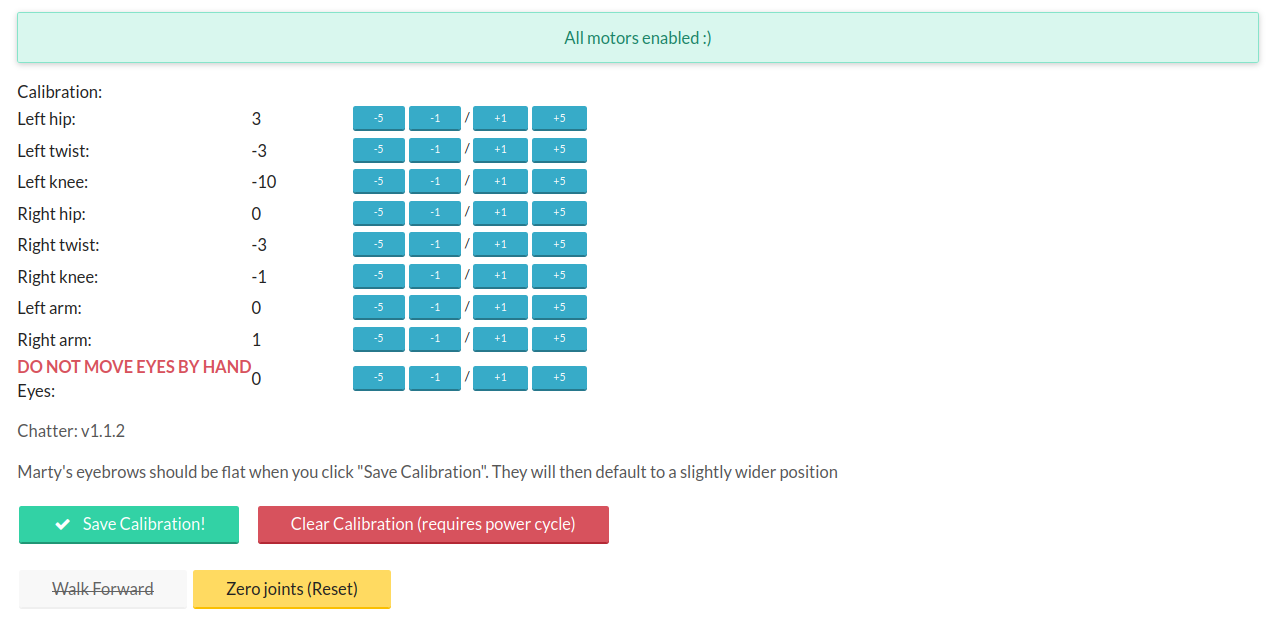
When you see the calibration screen, use the plus and minus buttons to adjust Marty's joints until Marty is standing straight, with eyebrows flat.
If you get a note that a motor is disabled, just click re-enable
Once you're happy, click the “Save Calibration” button.
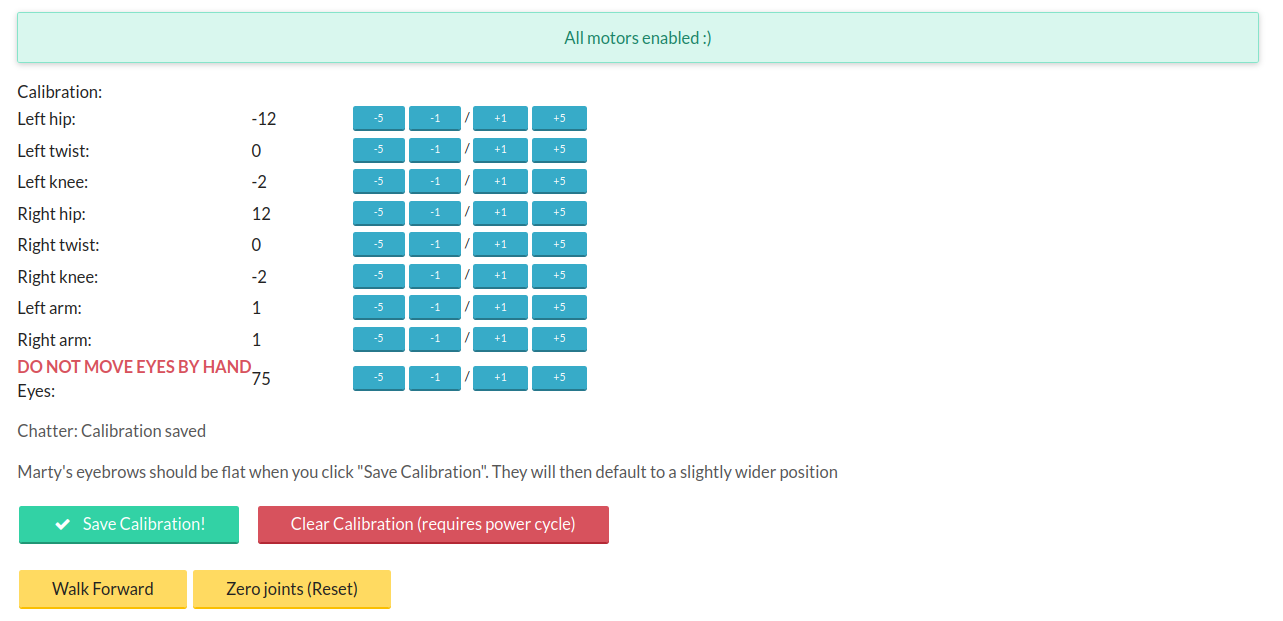
You'll then get the option to get Marty to Walk Forward. If the walk looks ok you're done, if not you can adjust the calibration and retry
Where has the Marty Setup network gone?
If you turn your Marty on, and there's no Marty Setup wifi network, that's a good thing!
That means that Marty is connected to your WiFi network already, and you can get on with using Marty!
Next Steps
The first time you use your Marty, you'll also need to go through calibration. That makes sure all Marty's motors know exactly where they are, and it's important for making sure your Marty walks right! You don't need to calibrate every time you turn on your Marty
Getting Started with Scratch
Once your Marty is set up and calibrated, you can start programming him! There are some instructions to get you started here