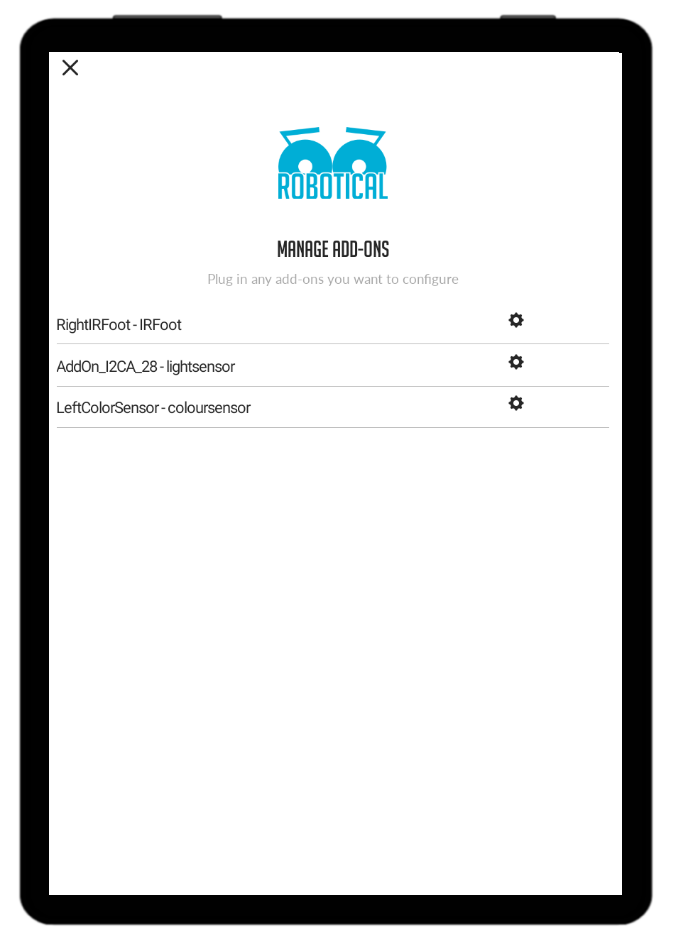Marty has one sensor pre-attached as standard to each foot, however Marty can accommodate a sensor on both the front and rear of each foot. In order to do this, we must “daisy chain” two sensors together. Daisy Chaining is the simple process of connecting more than one sensor together, like you would connect flowers in a floral daisy chain.
So, let's learn how to daisy chain our sensors.
Set Up
Any type of Marty foot sensor can be attached to either the front or back of both of Marty’s feet. It is important to note that sensors used for obstacle sensing such as Infrared and Colour Sensors only sense the environment in front and below them, so they should always be pointing in the direction you want Marty to sense in.
Another important factor to take into consideration is the potential for Marty movement obstruction. Due to Marty’s complex leg movement it is easy for additional wiring to get tangled. However, with the use of the 2 Sensor Bridging Cables, provided with your Marty, all potential cable obstructions can be avoided. The steps below show how to use this cable to connect sensors together without limiting Marty’s movement.
Step 1. Decide where to mount your sensors.
In this example we are using the standard Infrared Sensor at the front and the Colour Sensor at the back.
Step 2. Connect the sensors together
Connect the two sensors by connecting a Sensor Bridging Cable (provided with each add-on or in your Marty box as standard) to the top mounted connector ports on each sensor. The cable should be passed through the middle of Marty’s leg. You may need to unscrew the sensors from the foot in order to gain enough space to plug the Sensor Bridging Cable in.
Step 3. Make sure both sensors are fixed to the foot.
Use two M3 nuts and bolts to fix the sensors to the foot.
Checking and Configuring the Sensors
Firstly, open up your Marty the Robot App on your smartphone or tablet and connect to your Robot. When you are connected to your Marty, select “Configure” then “Add-ons” to open the Add-on configuration screen.
All your connected sensors should be visible in the list. In order to complete set-up, please refer to the relevant sensor user guides in order to identify the next steps to complete set-up for your chosen Add-ons.