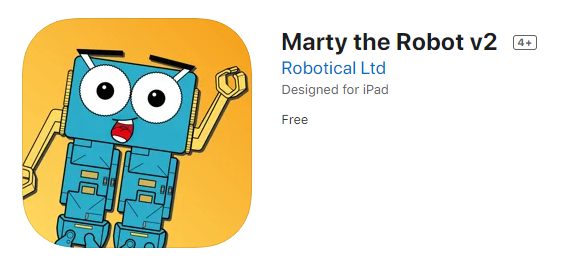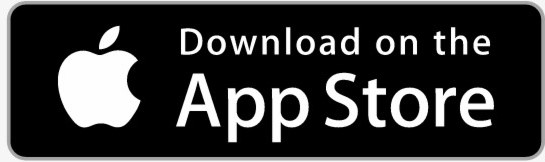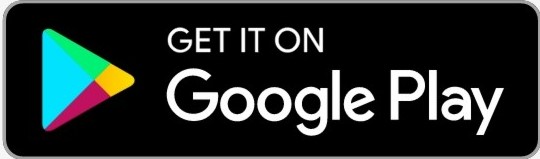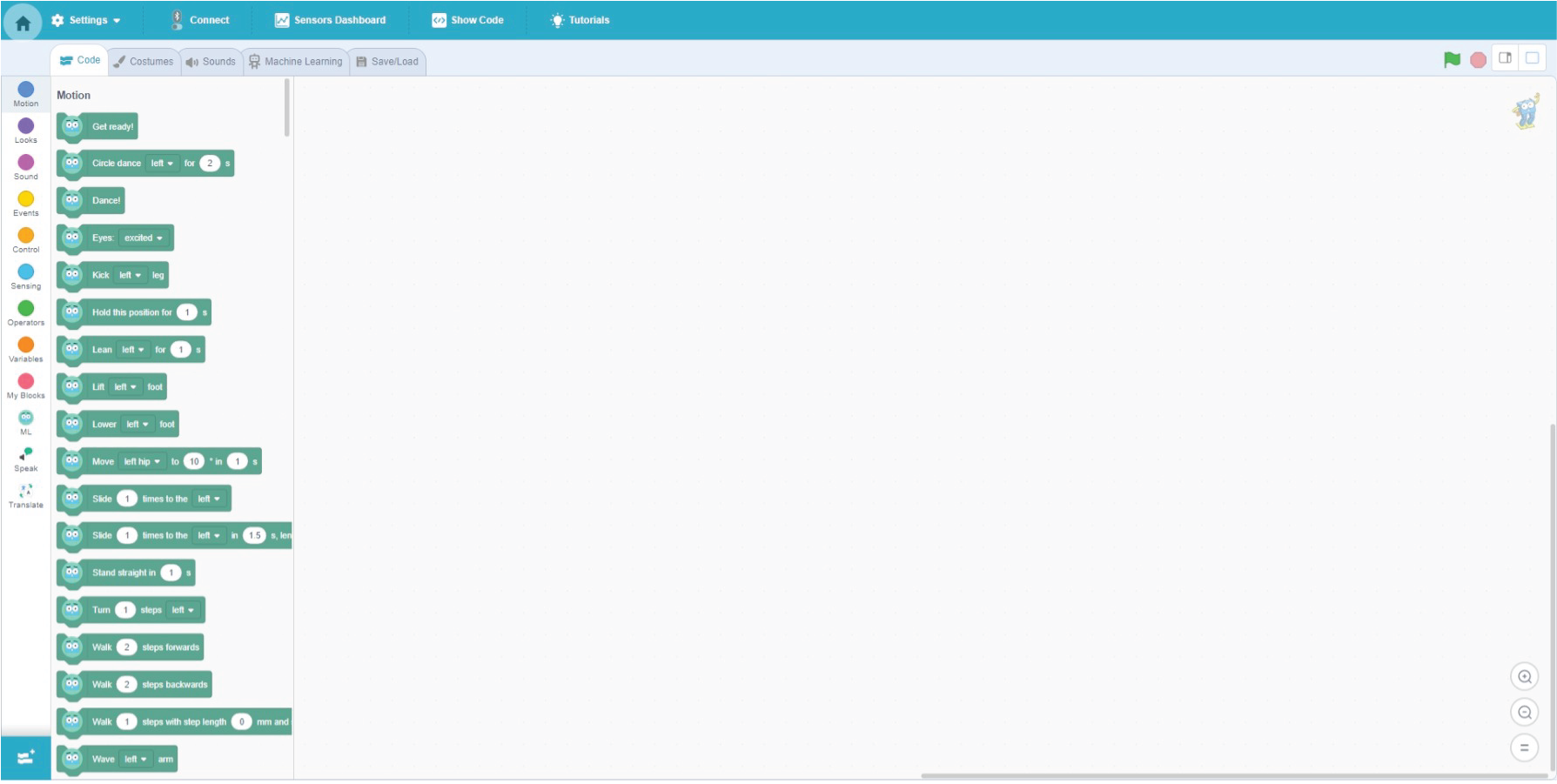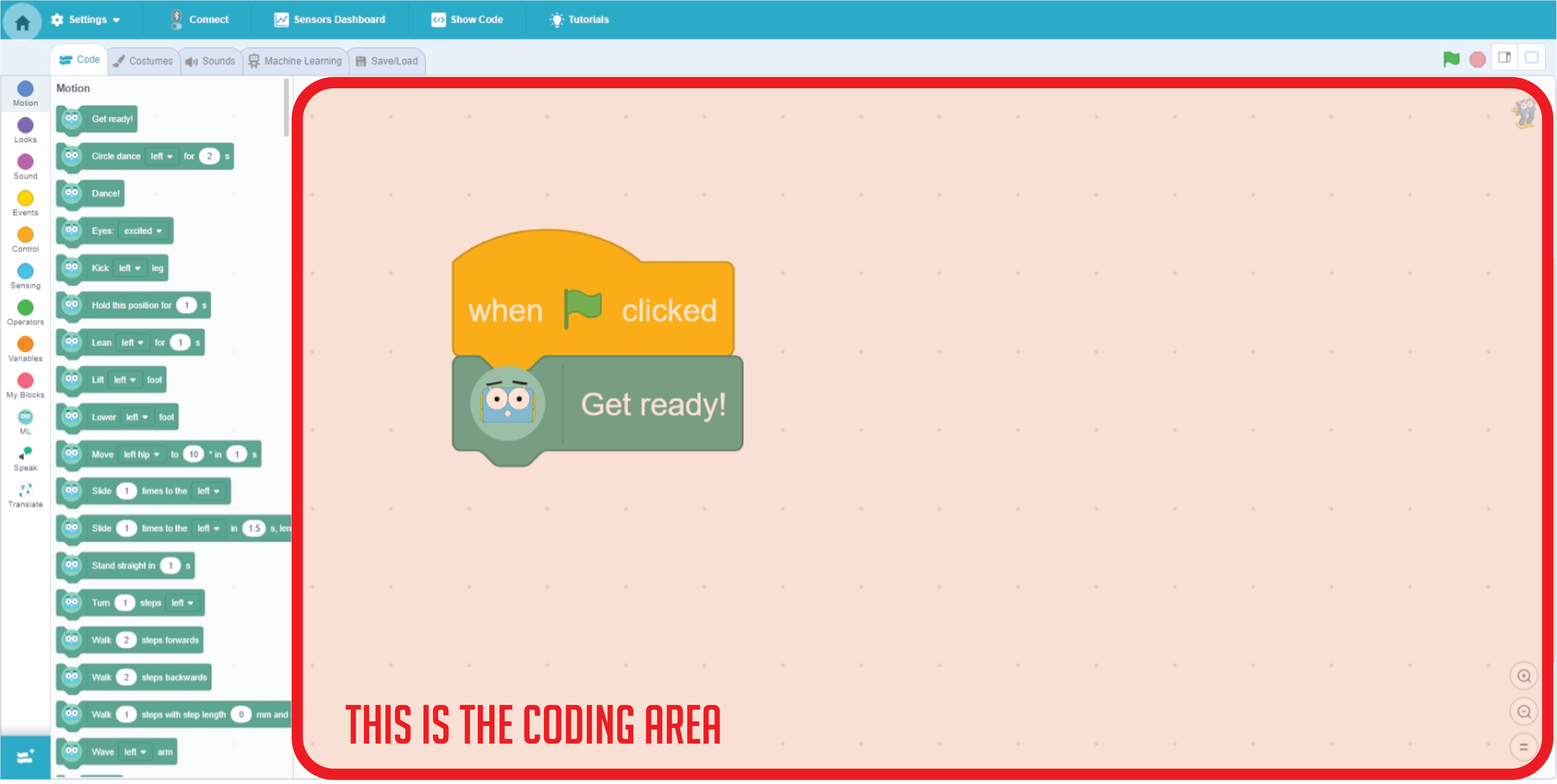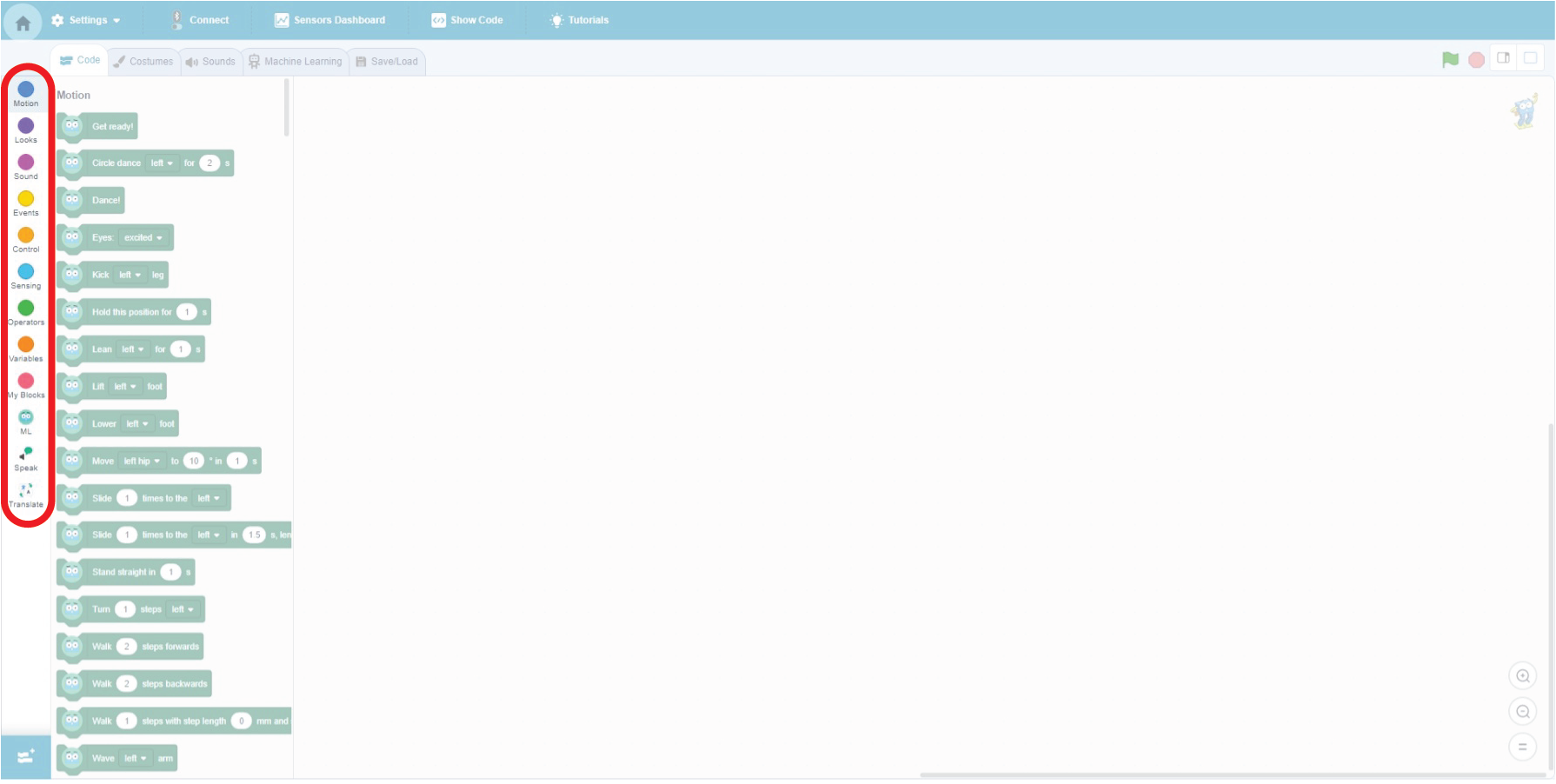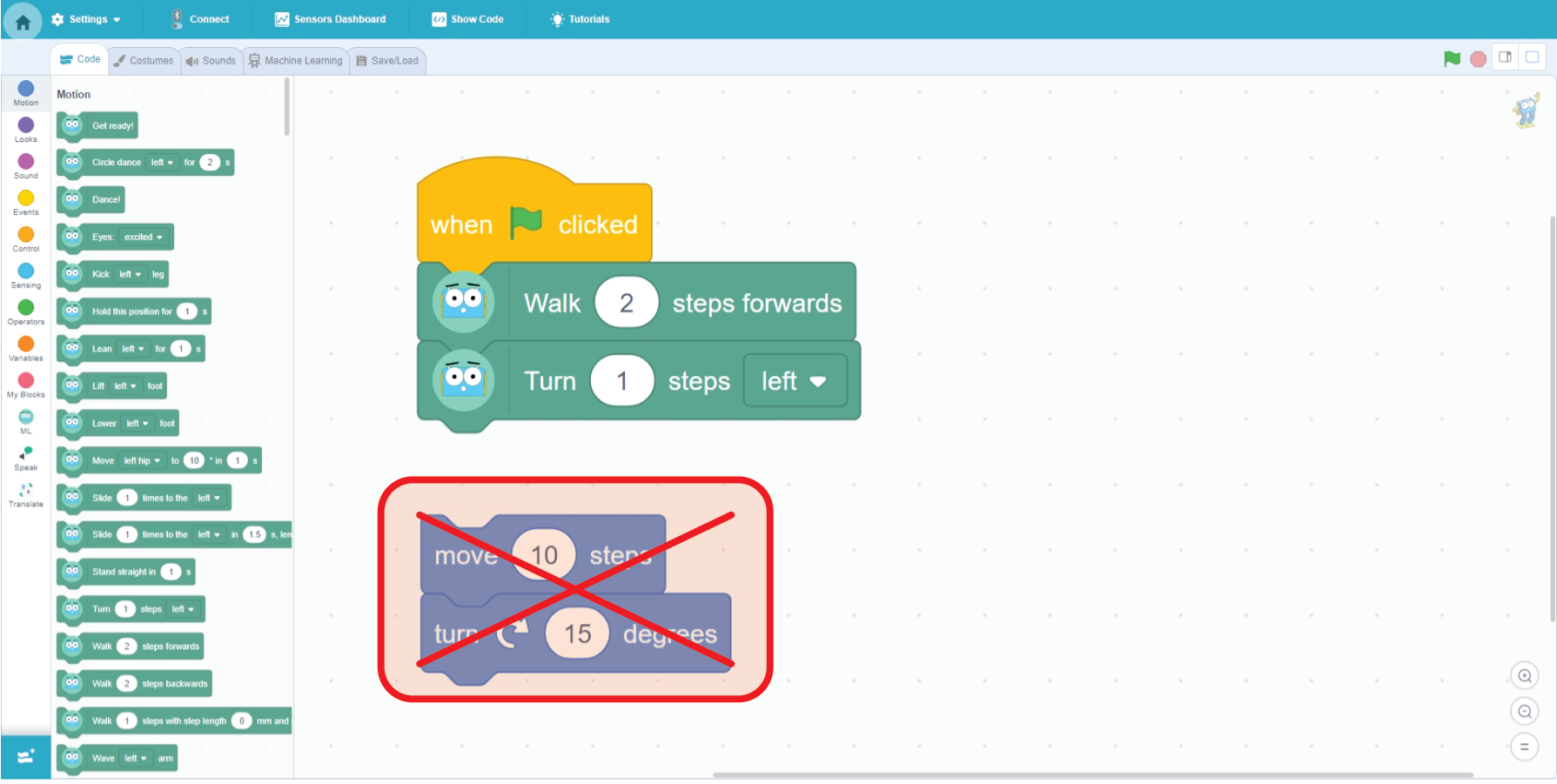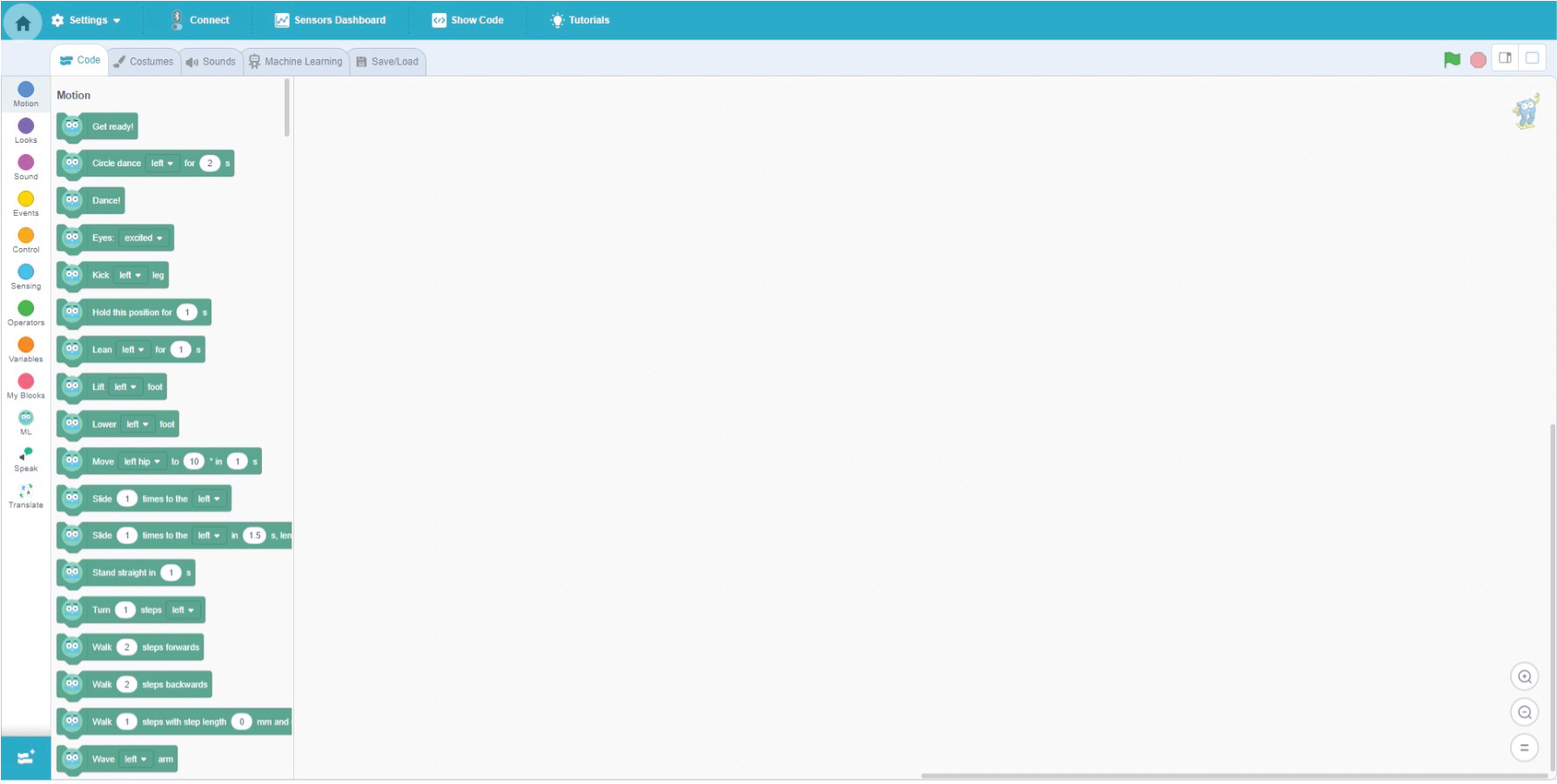
This document shows you how to get started programming your Marty v2 with MartyBlocks
What is MartyBlocks?
MartyBlocks (based on Scratch 3.0) is a block-based visual programming language targeted primarily at children and young people. In computing, a visual programming language is a language that lets users create programmes with visual expressions and symbols rather than text; we present this as a series of blocks. It’s like making a jigsaw puzzle out of commands that are grouped together.
You can program routines, reactions to sensors and a variety of other actions for Marty with MartyBlocks. Additionally, young people can gain proficiency at learning to think creatively and in a computational way, reason systemically and work collaboratively.
Who can use MartyBlocks?
MartyBlocks is suitable for mixed ability classes and does not require any prior knowledge of programming. It is designed especially for ages 8 to 16, but can be used by people of all ages. MartyBlocks has been designed so children can learn through exploring, experimenting and tinkering. This allows children to learn independently, freeing up a parent's or teacher's time so they can engage with other tasks or work with another child. However, you can find a sequence of learning opportunities at Robotical's Learning Platform, where MartyBlocks experiences are described in detail with lesson plans, videos and resources.
How do I access MartyBlocks?
In our App simply click on the MartyBlocks button after scanning for and connecting to your Marty V2. Click here to refresh, or learn, how to use our app.
Download the Marty the Robot app here
What will I see in MartyBlocks?
When you open MartyBlocks you will see the User interface, you will have the following on your screen:
Blocks palette: this is an area of the MartyBlocks User Interface that is located to the left of the Code Area. The blocks to choose from change depending on which circle you select on the left e.g. ‘Motion’, ‘Looks’, ‘Sound’ or ‘Events’.
Command blocks: these are the different instructions or 'commands' you can give, these are what you use to code in Marty Blocks.
Scripts are collections of blocks that all interlock with each other. Each block will determine how Marty or the sprites interact with each other and the backdrop. An example can be seen below in the coding area.
Coding Area: we highlighted this with a red box in this image. This is the place where you can assemble your code by dragging the blocks on the left into this area.
Command Blocks Sections
● Motion: These blocks relate to way in which Marty or the sprite will move. You can add in different commands that allow you to move your Marty and sprites, change angles and positions. It's Important To Remember that only the green blocks with Marty's face on them will make the real, robot Marty move, the other motion blocks will make your sprite move.
● Looks: Commands in this section allow you to control the disco add ons on your Marty, if you have them.
● Sound: These blocks will allow you to add sounds to your programme, either from Marty's inbuilt speaker or from the speaker in your device. You can add sound effects and change the volume and pitch.
● Events: You can use this part to trigger different commands. For instance, when the green flag above the stage in Marty Blocks is clicked the code attached to the 'when green flag clicked' event block will be triggered and start to run. Alternatively, having two green flags will allow your Marty to do parallel programming by doing two things at once.
● Control: Allows you to add if statements conditionals and loops.
● Sensing: Gives your Marty or your sprite the ability to interact with the surroundings. You can use these to help Marty avoid obstacles, stay on the table, shake hands or react to light or noise if you have those add-on sensors.
● Operators: These handy green blocks are used to script math equations and can be used whenever you want to 'add', 'subtract', 'multiply', 'divide', wait until something 'equals' another or use 'less than'/'greater than' in your code e.g. when the distance sensor senses an object less than 50cm away then make Marty make the Confusion Sound.
● Variables: These are the blocks used to hold values and strings (like your score or number of lives in a game). Variables allow for more complicated interactions. For instance, if you wanted to store the feedback on the amount of force on Marty's arm sensor and use that number to make Marty react when the force matches a finger placed onto it so that you could make Marty shake hands at the right moment, variables would help you achieve this.
● My Blocks The primary purpose of these blocks is to make programming easier. They also give you functionality that isn’t built into the other Marty Blocks blocks. For example, you could create a single block for your very own Marty dance. It lets you use one block that you’ve coded instead of a whole string of command blocks every time.
Sprites are the images that appear on the computer programme screen, in our app you will see there is a little cartoon Marty or the Scratch Cat Sprite as shown below.
Costume is one of the many different appearances of a sprite. These can be named, created, and deleted. Every Sprite must have a costume.
Backdrop is an image that can be shown in the backdrop on the stage you see the sprite on.
The Stage area features your sprite and any background you have chosen for it.
If you would like to learn more about Marty and MartyBlocks then check out the lessons on our lesson site here