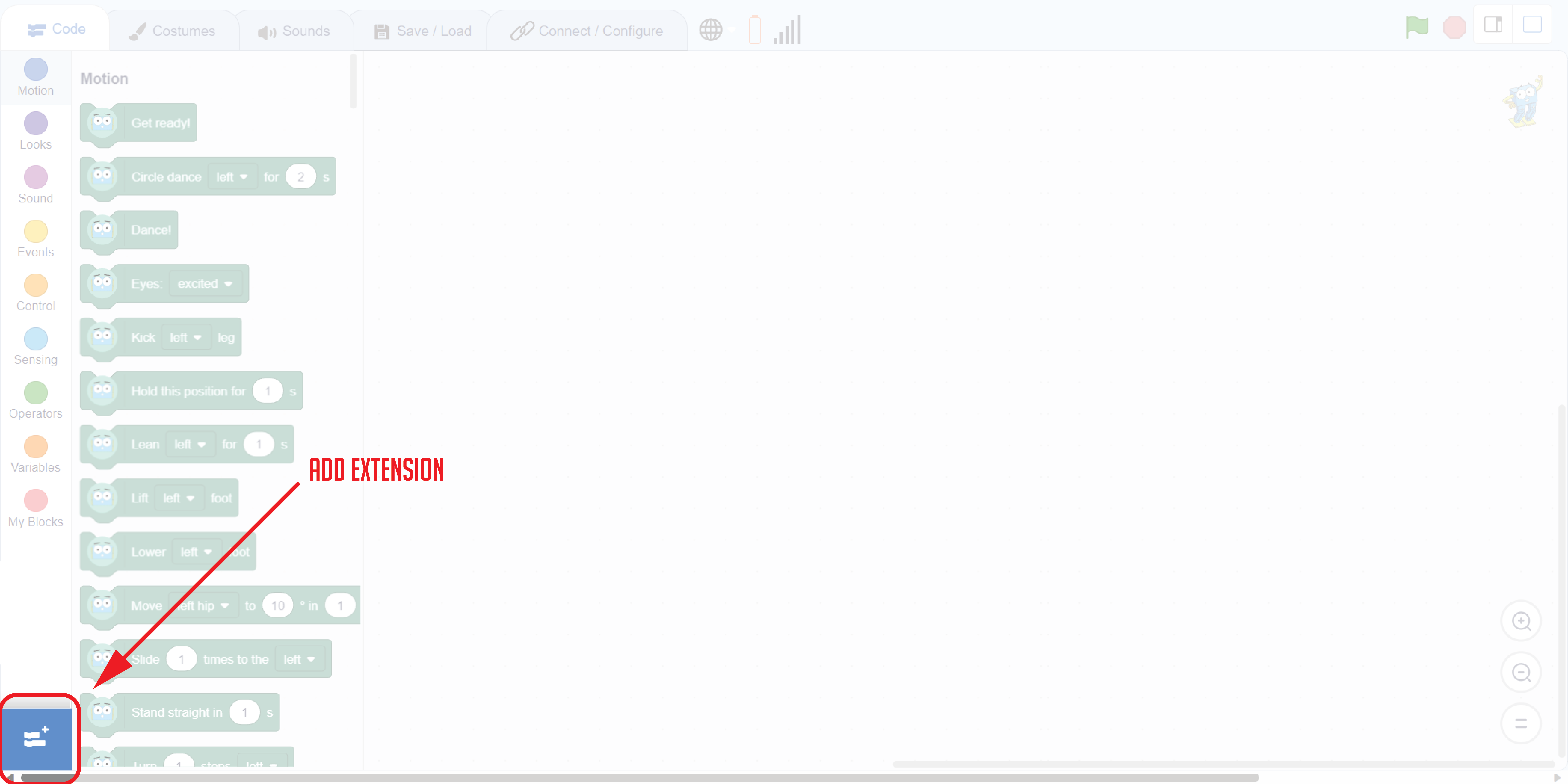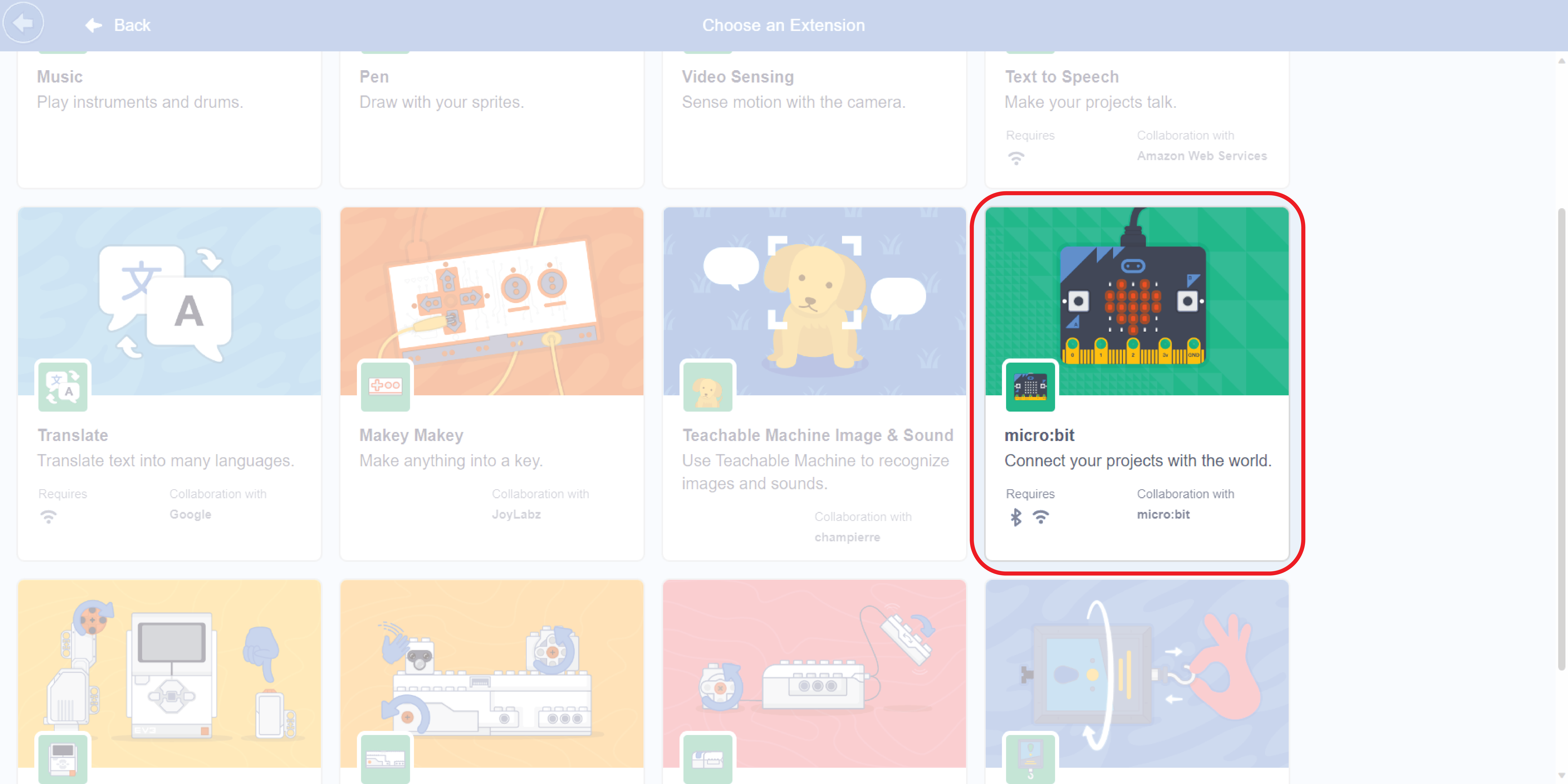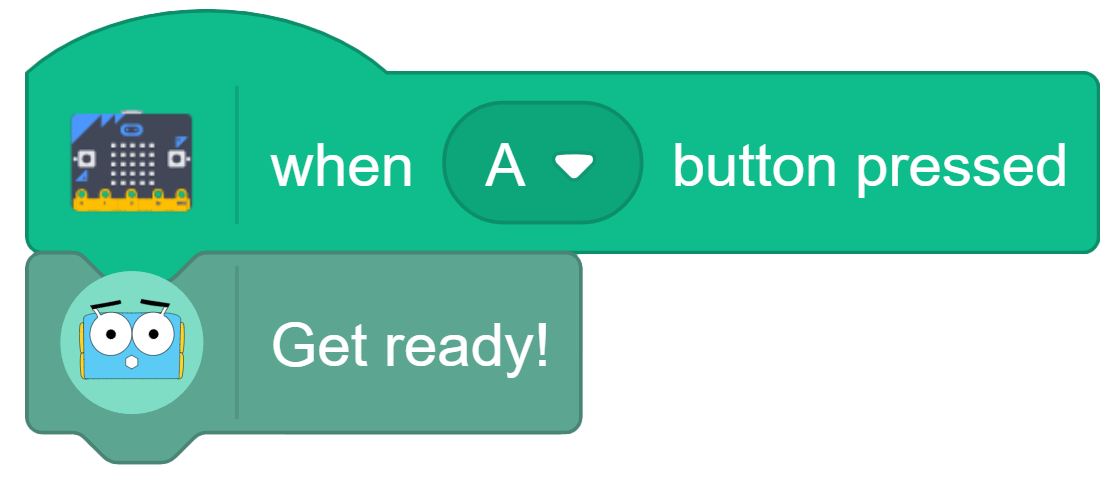This document shows you how to get started programming your Marty v2 with Marty Blocks and Micro:bit
What is Micro:bit?
The BBC micro:bit is a pocket-sized codeable computer with motion detection, a built-in compass and Bluetooth technology. You can do some amazing things with Marty and micro:bit working together through the MartyBlocks Web App.
How to set up Micro:bit with the Marty Blocks Web App?
1. Follow the instructions found at https://scratch.mit.edu/microbit to install Scratch link and set up your micro:bit to be ready for MartyBlocks. Scratch Link is currently only available for download for Microsoft Windows and MacOS
2. Power up your Marty and the micro:bit, either via the USB cable connected to your device or the battery pack.
3. Load the MartyBlocks Web App
4. Connect your Marty to the Web App using the “Connect” button
5. Connect your micro:bit by clicking on the Add Extension button in the bottom left.
6. Find the micro:bit extension
7. Select your device from the list and press connect. It is important that Scratch Link is running at this time! The set-up is complete. (For instructions on setting up Scratch link press here)
Lets make sure it worked!
Now that we are set up, let's start with something super simple and get our Marty, micro:bit, and Scratch 3 working in perfect harmony. Look in the micro:bit blocks section, at the bottom of the Scratch sections, and the Motion section to find these blocks and connect them together. (Note that normally, in Scratch, code is run when the green flag is pressed; however, in this case, code is run when you interact with the micro:bit: the green flag is always on.)
When you press the 'A' button on the micro:bit, Marty will get ready and wiggle his eyebrows! Marty has responded to a command from your micro:bit!
Try experimenting with what you can do with Marty and micro:bit.